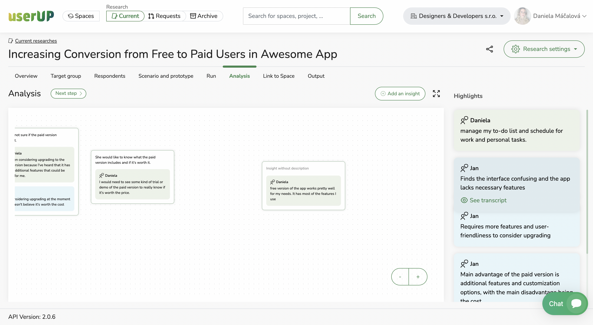
An Insight is the naming and association of the same problems repeated by respondents during the Research in the form of Highlights. These Insights are predominately received from In-depth Interviews, and the Opportunities we create are then based on them. If an Opportunity is too broad, we can split it up into smaller pieces, i. e., Sub-Opportunities.
Sign up by clicking below and we will give you access to the application where we can help you set up processes so that your products will be loved by users and meet company goals.
Our tool is currently in the closed beta phase. Sign up and we will contact you.
